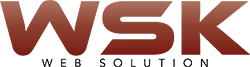Forgot Windows 10 Administrator Password? Remove with Command Prompt
Forgot your Administrator password for Windows 10? Lost admin access to your computer? This tutorial will show you to remove Windows 10 user and Administrator password with Command Prompt. You don’t need either a password reset disk or buy any third-party password removal utility.
Method : Use Alternative Sign-in Options
From Windows 10 login screen, click the Sign-in options and switch to Login with your PIN, Picture password or other account. After logging in, you might be able to open an elevated Command Prompt, and remove your lost local administrator password with cmd.
- Open an elevated Command Prompt by pressing the Windows logo key + X on your keyboard and then selecting Command Prompt (Admin).
- Type the following command at the Command Prompt and press Enter.
net user Administrator *
- You’ll get a password prompt to type a new password for the administrator account. Just hit Enter twice and it will remove your forgotten local administrator password.
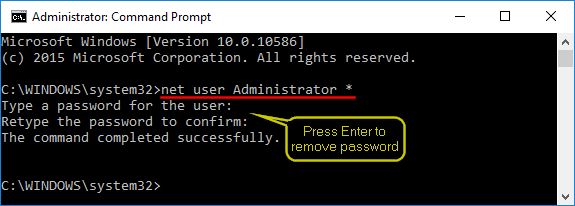
If you not log in as administrator, you will receive an error message like “System error 5 has occurred. Access is denied.” In case all your local administrator accounts are locked out, please use the method below.
Reset Windows 10 Local Admin Password with Command Prompt